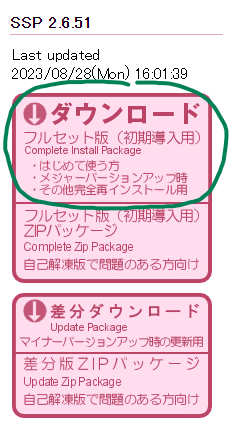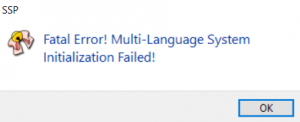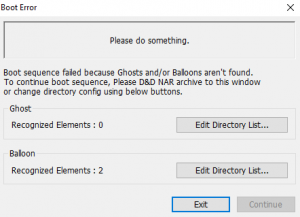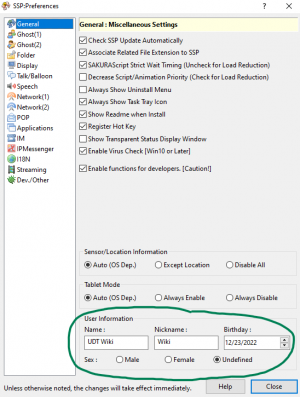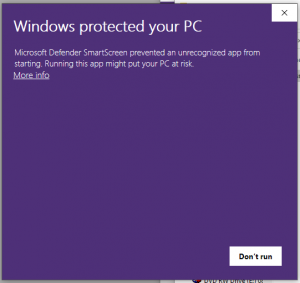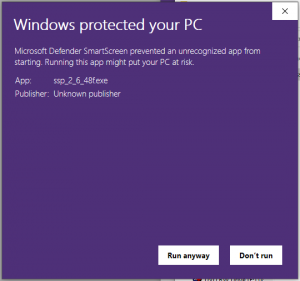Beginner Guide
| Beginner Guide | |
|---|---|
| Type | Guide |
| Category | Other |
This guide exists to teach beginners the ropes of ukagaka, what they are, how to use them, and provide resources for further learning. If you want to get started with ukagaka, you're in the right place.
Table of Contents
What are ukagaka/ghosts?
Ukagaka is a form of desktop toy that originates from Japan. They are, traditionally, a pair of mascot characters that appear on your desktop and say random things to you. However, they have grown a great deal over the years, and ukagaka could be considered a medium which is suitable for expressing characters, stories, minigames, and more. They can be aesthetic companions, helpful tools, entrancing stories, or anything that their developer desires them to be.
Ghosts originated in the Japanese otaku community around the early 2000s. They have been known by multiple names, including nanika (何か), which eventually was changed to ukagaka (伺か). They are also known simply as ghosts.
Due to their heavy reliance on text, they remained somewhat impenetrable for international audiences. There are some Korean and Chinese-speaking ghosts, but English ghosts didn't start to become common until approximately 2015.
How to install ghosts
Baseware
To run a ghost, a baseware is required. A baseware is a program that runs ghosts, and serves as an interface between the user and the ghost. There are several baseware, but SSP is the standard since it is the most developed baseware as of writing. See the baseware page for a list of other baseware.
SSP runs on Windows, and is compatible with versions of Windows from Windows 2000 all the way up through modern versions of Windows such as Windows 11. For Mac and Linux users, it is usually possible to run SSP via Wine, though with occasional odd behaviors. For Linux, see Running SSP on Wine with Linux. Despite running a modified version of Linux, Chromebooks running ChromeOS do not have a known way to run ghosts at this time.
Ikagaka, a browser based baseware, functions on desktop and mobile web browsers. However, full functionality on mobile is not guaranteed. All other baseware publicly available run only on desktop.
Installing SSP
SSP should always be downloaded from its official website, https://ssp.shillest.net/ . On the left side are some big pink buttons, each with a top section and a bottom section. The first button is the “complete install package”, which is what you need for a full installation of SSP. The top section of the button is the installer version, and the bottom section is a zip version, in case you would like to extract it manually.
Choose either the installer or the zip package, whichever suits you best. This guide will assume you've downloaded the installer.
Create a folder where you would like SSP to be installed. Do not leave it in your downloads folder, as this will create potential errors and loss of ghost data down the line. To pick a location that avoids common issues:
- Do not leave SSP in your downloads folder.
- Do not put SSP into a protected folder.
- Do not put SSP into OneDrive, Google Drive, or any other cloud storage service, as this may interfere with things such as saving.
Ideal locations to put the SSP folder include your desktop or your documents folder. Ensure that the folder has a plain name with no spaces, such as ssp.
Once you have made your folder, move the SSP installer exe that you downloaded into it, and run it. Have it self extract into the folder you've just made. Once it's finished, you can double click the ssp.exe icon (which should have a bow and bell design) and SSP should start, displaying a ghost of a catgirl named Emily.
Common errors
When installing ghosts, there are some common errors that tend to crop up. These affect some installations and not others, though the reasons are not known.
If you see a window that says “Fatal Error! Multi-Language System Initialization Failed!” when starting SSP, this means that the language packs have not been installed properly. Try redownloading SSP, and installing it again. If the problem persists, contact us and we may be able to help by sending the English files.
It can also mean that you have moved ssp.exe away from the files that SSP requires to run. As mentioned previously, you should create a folder somewhere specifically for SSP, and ssp.exe must stay in that folder. If you move it, it won't be able to access critical files that it needs to run. If you want to be able to launch it from another directory, be sure to create a shortcut to ssp.exe, not move the exe file itself.
If you see a window that says “Please do something.”, this means that SSP is installed, but can't find where the ghosts and/or balloons (speech bubbles) are installed. If you have already downloaded the .nar files of a ghost and balloon you want to use, you can drag and drop them on this window to install them.
Otherwise, click on the first button that says “Edit Directory List…” and direct it to the ssp/ghost/ folder. The number of “Recognized Elements” should now be more than 0. Do the same with the second “Edit Directory List…” button, except direct it to the ssp/balloon/ folder. Once both ghost and balloon show more than 0 recognized elements, you can click the “Continue” button to continue booting, and the error should not appear again.
If you have other troubles with getting SSP to run, don't be afraid to reach out for help.
Initial setup and changing the language
When Emily starts, she will speak to you in Japanese. She should open up the preferences window for you. If she does not, right click on her, hover over the “Options” tab, and click on “Preferences…”.
At the bottom of the preferences window you should enter the name and nickname you want ghosts to call you by. The information you put in the “User Information” box will be available for ghosts to use when referring to you, and some ghosts may make use of this if the developer programmed them that way, but other ghosts will ask you themselves. You can always change this information later by opening the preferences menu again.
Right clicking on any ghost, including Emily, will open SSP's menu. You can use this menu to close SSP, open the preferences, switch to other ghosts, and more. Double clicking on Emily, and indeed most ghosts, will open the ghost's specific menu coded by the developer, which will allow you to do whatever unique things that ghost is set up to do.
The preferences window and SSP's right click menu should appear in English, provided your computer's region is set up appropriately. If they appear in Japanese and you need to switch it, you can do so by right clicking Emily, and finding the “Language” tab. It's the 4th option up from the bottom. Within that tab should be an option for “English”. Select it and SSP should immediately change the language of the menus.
SSP also has other language translations for the menus, including Chinese (both traditional and simplified), Korean, German, and Russian. You can download these language packs from SSP's official website, and then drag and drop them onto a running ghost to install them.
Note that this setting only changes the language of the menus, not the language of individual ghosts. Emily will still speak in Japanese, and English speaking ghosts will always speak in English even if you change the menus back to Japanese. In order for a ghost to speak in another language, the developer would have to translate the ghost's dialogue and add in extra setup to allow language switching.
There are ghosts that are set up to be multilingual, but most ghosts are not because it is a monumental effort. Especially with older Japanese ghosts, as many of them rely on references and concepts that are difficult to translate. There are some ghosts to make machine translating ukagaka easier, such as Ukatranslator and simultaneous-interpreter, but machine translation is terribly flawed, especially when it comes to casual writing as ghosts tend to be. So, your mileage may vary if you're looking to experience ghosts in other languages.
For ghosts with translations, see the Translated and Translation Included tags.
Installing a ghost
Now that you have SSP installed, you are likely to want more ghosts besides the SSP default ghost. How and where you download a ghost will depend on that exact ghost. Typically they will be downloaded as a .nar file, or sometimes as a .zip file. You can simply drag and drop the .nar or .zip onto any running ghost, and they will be installed. Once they are installed, you can switch to them from the “Change ghost” option in the right click menu, or use the “Call ghost” option if you want more than one ghost open at once.
Note that some ghosts, particularly older English ghosts, distribute their balloons as separate files. If this is the case, try to install the balloon first so that the ghost will use it straight away.
The ghost SSP Angel is recommended for beginners, as it is intended to work as a guide to SSP and ghosts, and will teach the user all kinds of information and terminology, and give various tips on how to use the program.
Ghosts that won't install via drag and drop
With very old ghosts, they may be distributed as a .zip file that has an installation of SSP bundled. In these cases, it is recommended to unzip the file and move the ghost's folder into your new copy of SSP, unless the ghost in question requires a particular version of SSP to run properly. There have been many feature additions and security fixes in SSP, so using the latest version is adviseable.
If you're having trouble getting a ghost to install, you can always do this manual installation method by extracting the .zip or .nar file (.nar files are just .zip files with a different extension, so you can simply rename them to end in .zip and they will be extractable), and moving the ghost's folder into ssp/ghost/, alongside your other ghosts. Restarting SSP or reloading the list of ghosts after this should make the ghost appear in the “Change ghost” menu.
Where to find more ghosts
Since ghosts are made by individual authors, they tend to be scattered across the web on various personal websites, social media posts, etc.
If you are looking for English ghosts, you can find all of the publicly shared English ghosts that we know about on this wiki's ghost list. You can also browse other types of ukagaka content under the “Explore Content” section of the wiki's sidebar.
The wiki does not host downloads directly, so the download links on the various pages will instead take you to the official website/release post for that ghost, and you can download them from there.
If you are looking for Japanese ghosts, you might try GHOST TOWN or Uka Feed. Please note that these resources are not moderated by the Ukagaka Dream Team, and you may encounter mature content there.
Some basic terminology
Here is some basic terminology to help you navigate while you're learning more about ukagaka.
- Balloons were mentioned previously, and this is the term for the speech bubbles that ghosts use. Balloons are separate from ghosts themselves, and except in extreme cases, each balloon can be used interchangeably with each ghost. (Though, if a ghost comes with a custom balloon, it's recommended to use that one as the developer may have planned for a text area of a specific size.)
- Shells are the visual portion of the ghost, and a ghost may have multiple shells. Shells are typically used for a change in art style, and sometimes are drawn by different authors than the original ghost's author. There are also ghosts such as FLELE, where the shell can completely change the character without disrupting the underlying functionality of the ghost.
- Sakura refers to the main character in a ghost.
- Kero refers to the side character in a ghost. Not all ghosts have a kero character.
For more terminology, please refer to this wiki's glossary, which is accessible from the sidebar.
How to make your own ghost
If you are interested in making your own ghost/etc., there are plenty of resources available for that, and more all the time. Creating ghosts has a very low barrier to entry, needing at the very least a text editor, and at the most a text editor and an art program. A little coding knowledge will be handy, but is not necessary. The complexity of a ghost will vary greatly based on the complexity of your idea; many developers have made ghosts in just a few days as a part of Ghost Jam events.
Freeshells exist if you cannot draw or do not want to draw, and there are multiple templates available to do most of the code work for you.
There are also many guides available to help you through various aspects of ghost making, including full walkthroughs. There is also official documentation available on Ukadoc.
Where to find further resources
You can find more resources for ghosts, both developer resources and user resources, on this wiki's resources page.
If you're looking for ghosts/etc. to download, there are lists of them under the “Explore Content” section of this wiki's sidebar. Each will have its own page describing it, which also has a link that directs you to the official website/release post of that thing where you can download it.
You can also join the Ukagaka Dream Team Discord server to chat with fellow ukagaka enthusiasts and developers, or ask questions at the Ukagaka Dream Team's Tumblr blog.
Common questions/issues
Are ghosts safe?
SSP has a tendency to be flagged by antivirus programs and the like. It is ultimately up to you whether you feel ghosts are safe enough to run. But if you would like some advice:
- Many members of the Ukagaka Dream Team community have been running SSP for 10 or more years with no issue.
- The latest version of SSP is now checked daily with an antivirus program by its creator, and the results are posted here.
- The maintainer of SSP is someone that some of members of the Ukagaka Dream Team community have personally spoken to, not some unreachable person that nobody has ever seen.
- Ghosts are over 20 years old, and there would be massive backlash in the English and Japanese communities alike if it contained malware.
You are very likely to see a window appear that says “Windows protected your PC” when you first try to install SSP. This is commonplace with a lot of applications that you may install, because Windows does not recognize them. Ukagaka is, as mentioned, an old and obscure program from Japan. So Windows is being very cautious.
To get past this screen, you can simply click the text that says “More info”, and then click the “Run anyway” button.
It's up to you whether you want to trust it. Just make sure that if you are going to download SSP, you download it from its official website, https://ssp.shillest.net/ . The same goes for any ghosts or other items that you may download; make sure you are getting them from their official website or release post, and not someone's redistribution.
Can I make ghosts stay on top of my other windows?
Yes, right click on your ghost and go to “Options” tab, then click on “Preferences…”. In the preferences window, click on the “Ghost(2)” tab, and then check the box that says “Always Show Foreground”.
Note that this setting is not perfect, and sometimes your ghosts may disappear behind your windows now and then anyways. If this happens, simply click on them or their tray icons to bring them to the front again.
Can I make ghosts larger/smaller?
Yes, right click on the ghost you want to change the size of, and go to the “Shell Scaling” tab. You can pick a size from there, or set a custom one by selecting the “Other Percentage…” option.
Note that this will also change the size of the balloon. If you would like the size of the balloon to stay the same, open the SSP preferences, go to the “Ghost(2)” tab, and untick the “Balloon Scaling Linkage” option.
Ghosts won't play sound
Open the SSP preferences, and go to the “Ghost(2)” tab. Check if the “Don't Play Sound” option is enabled. If so, untick it.
You may also need to check the individual settings for each ghost. To do this, right click on the ghost in question, and go to the “Options” tab, then click “Ghost Preferences…”. This has all the same options as the Ghost(2) tab in the SSP preferences, but they will be applied per-ghost. Make sure that “Don't Play Sound” is set to match the overall SSP setting, or just untick it.
Ghosts are speaking in mojibake
This is often an issue of the charset. Right click on the ghost in question, go to the “Options” tab, and click “Set Default Charset”. Change the charset for SHIORI to SHIFT_JIS if it's a Japanese speaking ghost. If that doesn't fix it, you can try changing some of the other options as well.
Ghosts are giving strange errors when started, or aren't functioning properly
If you're running old Japanese ghosts, chances are they are using an old version of Satori. Replace their satori.dll file with a satori.dll from a modern ghost, and the errors should go away.
If the errors persist, or you check on the errors and see the word “SERIKO”, then this is a shell error, and simply a mistake left in by the developer. It will likely not affect the functionality of the ghost, and you should report the error to the developer of the ghost (if it is a ghost that is still recent and is being maintained).
Where can I find Mayura/Mikage Sakura/Alto/etc.?
Our community generally focuses on the creation of new ghosts and ghost resources, so we do not have much information on classic Japanese ghosts.
For Mayura, the original author rereleased the ghost in 2025, and the official source can be found here.
For Mikage Sakura, Materia is still available to download from its distribution site, and you may be able to get the ghost from its files.
For any other classic ghost not listed here or on our ghost list, we likely do not have resources for it. Distribution of many classic Japanese ghosts ended many years ago, and the Ukagaka Dream Team doesn't permit redistribution against the author's wishes, so we cannot provide sources for them in those cases.
Is there an English translation of Mayura/Mikage Sakura/Alto/etc.?
Not that we know of, unless you find it listed under our Translated tag.
You can attempt translating them yourself by editing their files, but this will likely require some basic knowledge of whatever SHIORI the ghost is using. Note that many ghosts do not permit redistribution or modification of their files, so make sure to check for permissions before considering distributing any translated files.
You can also try machine translation via Ukatranslator, simultaneous-interpreter, or my_own_translator.